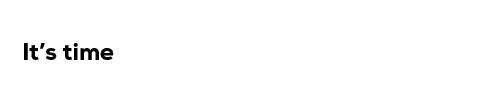Recommendations
POSTER RECORDING RECOMMENDATIONS
Submitting a recording with your poster is mandatory. You can present your work with a couple of slides (and/or your poster file). Please read this explanation by Microsoft for more detailed information. Depending on your version of PowerPoint, explanations on how to record may differ from what is explained below.
Some step-by-step guides/examples can be found in the following videos: VIDEO 1 – VIDEO 2
1. TECHNICAL EQUIPMENT
- Please make sure that you have a microphone and camera connected to your computer:
- Test them before recording your final recording
- For a better audio quality, it is strongly advised to use a headset or external microphone
- Record your presentation in a quiet area
- Make sure to speak slowly and clearly to be easily understood
- You can’t change which device to record from or set volume levels for the microphone inside PowerPoint, so make sure that it’s ready for recording before you dive into PowerPoint
2. STEP-BY-STEP
- Open your presentation in PowerPoint
- Go to the tabs and select “Slide Show”
- Then “Record Slide Show” to launch the recording options.
- Start recording: your PowerPoint will open in full screen.
- In the top left you will see the options to “start/stop recording”.
- On the right you have settings: check that the correct microphone and webcam are selected.
- Check you are ready before you start recording. As soon as you click on the record button, a “3-2-1” timer will appear on your screen before the recording starts.
- Remember that your recording should be 3 minutes maximum, which is 180 seconds maximum.
- Save as video: once the recording is done, save your PowerPoint file (including your recording) as a video.
- Go to File > Export > create a video
- Note that it can take a while before the video is fully saved. (see step 5)
- Name your file: name your recording as your poster number (POXXX.m4a).
- Note: The icon of the saved file will then appear on your desktop (or in the folder in which you saved it), but you won’t be able to open it immediately. It will take a while before the video is fully compressed. Allow 10-15’ for the process to complete.
- Final steps: when your recording has been saved as a video, please make sure that you do not keep it in PowerPoint file.
- Send your recording via WeTransfer or a similar tool to [email protected]
PRESENTATION RECOMMENDATIONS
Presentations are the essence of our conferences. Though you have probably already given a lot of presentations, both inside your organisation and to a wider public, there is always room to further improve the design and/or delivery of your presentation.
The guidelines below provide tips and tricks to guide you through the different stages of creating and delivering your presentation:
- General considerations
- Preparation
- Design
- Delivery
A. GENERAL CONSIDERATIONS
1. Slides are not documents.
Too much text turns your presentation into a document. A document is meant to be printed, not cast on a screen.
2. Slides should support your presentation.
Presentations need to tell a story, and the slides must support the story, complement it, but not replace it or dilute it.
3. A presentation should deliver a message to an audience.
The genesis of a presentation starts with a message, that translates into a visual story and is then delivered to an audience in different forms (oral, visual, web and paper).
B. PREPARATION
1. Presentations require preparation time.
- Time estimate for developing a 10-slide presentation:
- 6-20 hours: research
- 1 hour: build an audience-needs map
- 2 hours: generate ideas via sticky notes
- 1 hour: organise ideas
- 1 hour: ask colleagues to provide feedback on what impact the ideas might have on the audience
- 2 hours: sketch a structure and/or storyboard
- 7-10 hours: build slides into presentation
- 1 hour: rehearse, rehearse, rehearse
- TOTAL: 21-38 hours
This is to give you an idea of how much time a professional presenter will spend to develop a new presentation. Each situation will be different, and the amount of time available to you might be well below the above, but this may help you to identify which steps you might want to dedicate more time to.
2. Ask yourself the right questions:
Why are you presenting? To whom? How much time do you have? What’s the story here? If the audience will remember only one thing, what do you want it to be?
3. Know your audience
Research and focus on your message. The aim is to have the big picture – assess what is important!
Seven questions to knowing your audience:
- What are they like (as persons)?
- Why are they here?
- What keeps them up at night?
- How can you solve their problem?
- What do you want them to do?
- How might they resist?
- How can you best reach them?
4. Stimulate your creativity
To brainstorm, step away from technology. Avoid spending all the time in front of a PC, prefer paper and pen, whiteboard, post-it notes, take a walk in the park; use sticky notes to put down your ideas (1 idea per note), as it makes it easier to arrange and rearrange ideas and stimulate new ones, mind mapping and word associations.
- Rules for brainstorming:
- Don’t judge ideas right away
- Encourage wildly exaggerated ideas
- Quantity matters more than quality at this stage
- Build on ideas put forward by others
- Treat all ideas as equal, regardless from where they come.
5. Collaborate with others!
Test your ideas, pick others’ brain, get feedback (at every stage of the process)
C. DESIGN
Design matters: it is not decoration; it is about making communication easier for viewers. Through design, you display information in a way that makes complex information clear.
1. Make it simple and readable.
- Don’t overload slides.
- Avoid 3D effects and anything that is visually noisy.
- Backgrounds should never compete with content. All graphics, text and illustrations should be clearly visible from a distance – when you prepare the slides they will be a few centimetres in front of you on your screen, but they will be viewed from 5 to 20 metres away (even if it is a nice big projection screen)
2. Use contrast to highlight main points.
3. Do not overuse animations
If you want to use animations, plan them. Animations should look natural and alive, the movement should seem familiar and make sense. Get inspiration from movies? Think of creating scenes.
4. Create a flow: order how the information is processed.
- Organise content to guide your audience’s eyes.
- Group related items: people tend to interpret items together or near each other as belonging to the same group
- Use empty spaces to give to the slides greater organisation, clarity, and interest
- Get inspiration from movies and comics: create a storyboard for your presentation, visual communication is the new form of literacy.
5. Generate unity
Information has to be linked by one element which can be a structure (grid), a look (graphical style, font), a theme (a big idea) or all that. This consistency will help your audience to follow and focus on the essentials.
- Repeat selected elements throughout your slides: it helps to give unity and organisation.
- Align text and objects, use invisible gridlines.
6. Consistency matters, but there is also power in breaking the consistency, if it remains an exception.
7. Restrict yourself with text: do not use more text than is absolutely necessary.
- Try to use a font size no smaller than 30 points: it will make your presentation better as it will require you to find the most salient points and to know how to explain them well. If you cannot fit it all, think of a handout (see below).
- Be sparse with bullet points (“Too many bullets will kill your audience”) and be consistent if you use them: they should be read like newspaper headlines. If one starts with a verb, all should start with a verb.
D. Delivery
- Give an idea of where you’re going: Steve Jobs used to begin with something like “I’ve got 4 things I’d like to talk about with you today. So, let’s get started: first…..”
- Unveil the meaning of data: in the information age, data and information are everywhere, and your audience doesn’t expect you to give them data or information they can find themselves. They expect you to give meaning to the data.
- Always compare data! (If the talk were only about information and new features, it would be more efficient to give that information in a hand-out paper for people to read).
- Five principles to presenting data clearly
- Tell the truth (i.e. be prepared to share whole dataset)
- Get to the point (i.e. be clear from the start about what conclusions you want your audience to adopt)
- Pick the right tool for the job (i.e. the right type of chart / image)
- Highlight what’s important (use colours!)
- Keep it simple (only graphs, no data chart next to it. If possible, avoid legend, or make it small.
- Make a strong start: people will make an assessment about your performance in the first two minutes and finish stronger! Tip: rehearse your opening and closing, and put your personality into the materials.
- Good slides should enhance a live talk: slides are not meant to tell the whole story without you there. Create slides that reinforce your words rather than repeating them.
- Be unexpected: surprise the audience by violating their expectations, make them feel a gap in their knowledge and fill it in.
- Be concrete: give real examples, concrete images.
- Tell a story: audiences remember stories better than bullet points. Describe a problem and how you have solved it. Stories should be authentic, if not, the audience will feel it!
- Sync with your slides: do not display content until you’re actually talking about it, or you will lose your audience (they will read and not listen).
- Do not go too fast: allow at least one minute per slide.
- Hand-out: if you prepare a proper hand-out, with as many details as you think is necessary, you will be free to focus on what is more important to the audience, and you will not have to worry for the exclusion of charts, figures or related points. This is precisely why, at the WindEurope Conferences, we give you the option to submit a full paper with your oral presentation. This paper will be available for download in the conference proceedings alongside with your slides, and you can refer your audience to it.